How to share contacts on Apple
In modern society and work, sharing address books has become a common need. Apple devices offer a variety of convenient ways to share your contacts, whether with family, friends, or coworkers. This article will introduce in detail how to share address books with Apple devices, and attach structured data for readers to quickly grasp.
1. Share contacts through iCloud
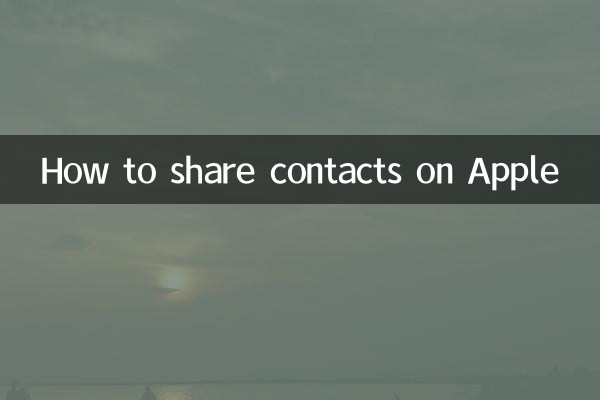
iCloud is one of the most commonly used synchronization and sharing tools for Apple devices. Through iCloud, users can easily share their address books. Here are the specific steps:
| steps | Operating Instructions |
|---|---|
| 1 | Open the "Settings" app and click on the Apple ID avatar at the top. |
| 2 | Select "iCloud" and make sure the "Contacts" option is turned on. |
| 3 | Log in to the same Apple ID on other devices and your address book will be automatically synchronized. |
Note: Using iCloud to share address books requires all devices to log in to the same Apple ID, which is suitable for personal multi-device synchronization.
2. Share contacts via AirDrop
AirDrop is a tool for quickly transferring files between Apple devices and can also be used to share contacts in your address book. The following is the operation process:
| steps | Operating Instructions |
|---|---|
| 1 | Open the "Contacts" app and select the contacts you want to share. |
| 2 | Click "Share Contacts" and select "AirDrop". |
| 3 | Select the receiving device and the other party can receive it after confirmation. |
Tip: AirDrop is suitable for temporarily sharing single or multiple contacts, no network connection is required.
3. Share address book through third-party applications
In addition to Apple's own functions, users can also share address books through third-party applications (such as WeChat, QQ, etc.). Here is a comparison of common applications:
| Application name | Sharing method | Applicable scenarios |
|---|---|---|
| Send contact card via chat window | daily social interaction | |
| Send contact files in .vcf format | Cross-platform sharing | |
| Google Contacts | Export to CSV or vCard file | Backup or batch share |
4. Precautions
1.Privacy protection: When sharing address books, be careful to protect the privacy of others and avoid leaking sensitive information.
2.Compatibility: Different devices or system versions may cause sharing to fail. It is recommended to test in advance.
3.Back up data: It is recommended to back up your address book before sharing to prevent accidental loss.
5. Summary
Apple devices provide a variety of flexible address book sharing methods. Users can choose iCloud synchronization, AirDrop quick transfer or third-party applications according to actual needs. Through the structured data and step-by-step instructions in this article, I hope it can help you complete address book sharing efficiently.
(The full text is about 850 words in total)
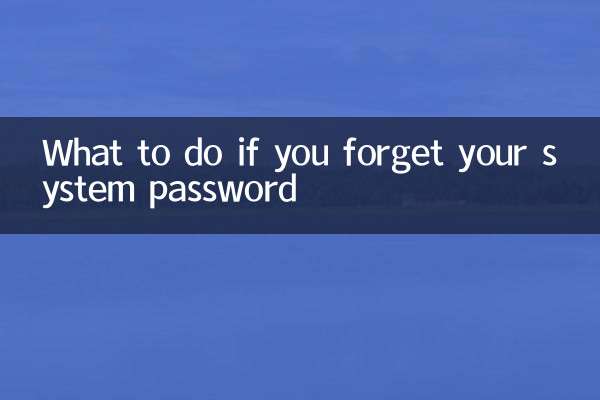
check the details

check the details