How to set WiFi password
In today's digital age, WiFi has become an indispensable part of life. Whether it is a home, office or public place, WiFi security is crucial. Setting a strong password is the first step in protecting your network from unauthorized access. This article will detail how to set a WiFi password and provide some practical advice.
1. Why should I set a WiFi password?
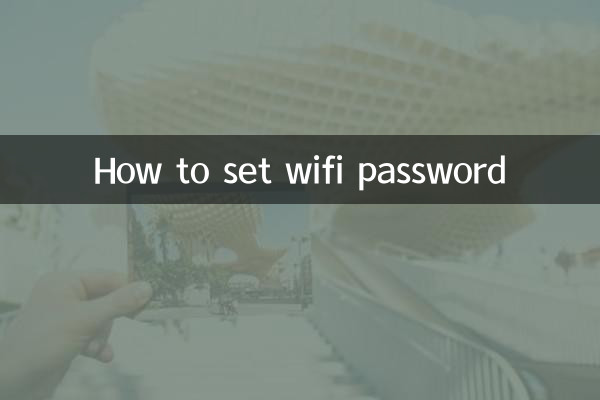
Setting a WiFi password can not only prevent others from using the Internet, but also protect personal privacy and data security. Here are the possible risks of not setting a password:
| Risk type | specific impact |
|---|---|
| Network bandwidth is occupied | Others using the Internet will cause the Internet speed to slow down and affect normal use. |
| data breach | Hackers may steal personal information through unencrypted networks |
| illegal activities | Others may use your network to conduct illegal operations, resulting in legal risks |
2. How to set WiFi password?
The steps for setting a WiFi password vary depending on the router brand, but the general process is similar. Here are the general steps:
| steps | Operating Instructions |
|---|---|
| 1. Log in to the router management interface | Enter the router's IP address (such as 192.168.1.1) in the browser, enter the username and password |
| 2. Find the wireless settings option | Usually in the Wireless Settings or WiFi Settings menu |
| 3. Set password | Select the encryption method (WPA2 or WPA3 recommended), enter the new password and save it |
| 4. Restart the router | Some routers need to be restarted for the settings to take effect |
3. How to choose a strong password?
A strong password should have the following characteristics:
| Features | Example |
|---|---|
| At least 12 characters in length | MyWiFi@Home2023 |
| Contains uppercase and lowercase letters, numbers, and symbols | Secure#Net123 |
| Avoid common words or personal information | Don't use "password" or birthday etc. |
4. Frequently Asked Questions
The following are some common problems encountered by users and their solutions:
| question | Solution |
|---|---|
| Forgot router login password | Reset the router (usually by holding the reset button for 10 seconds) |
| Can't connect to WiFi after setting up | Check whether the password is correct or try restarting the device |
| Difficulty in choosing encryption method | It is recommended to use WPA2 or WPA3 and avoid using WEP |
5. Summary
Setting a WiFi password is an important step in protecting network security. Through the guidance of this article, you can easily complete password settings and ensure network security. Remember, changing passwords regularly and avoiding weak passwords are effective ways to stay secure online.
If you have additional questions or need further assistance, you can refer to your router's user manual or contact your network service provider.

check the details

check the details